
It’s safe to assume most people know how to create links in Excel that point to Web pages. Personally, I prefer to use the shortcut Ctr-K (Mac: Command-K), but you can also choose Hyperlink from the contextual menu. (Select the text or object and right-click it to get the contextual menu.)
However, Excel also offers the ability to create a link to another place in the workbook you’re working in — or even another workbook but in most cases that’s not a good idea. However, the ability to create links to other locations in your current document is a great asset when you’re creating a dashboard, especially. You can add links from the worksheet with the dashboard to other places in the document, like you can see in the image below.
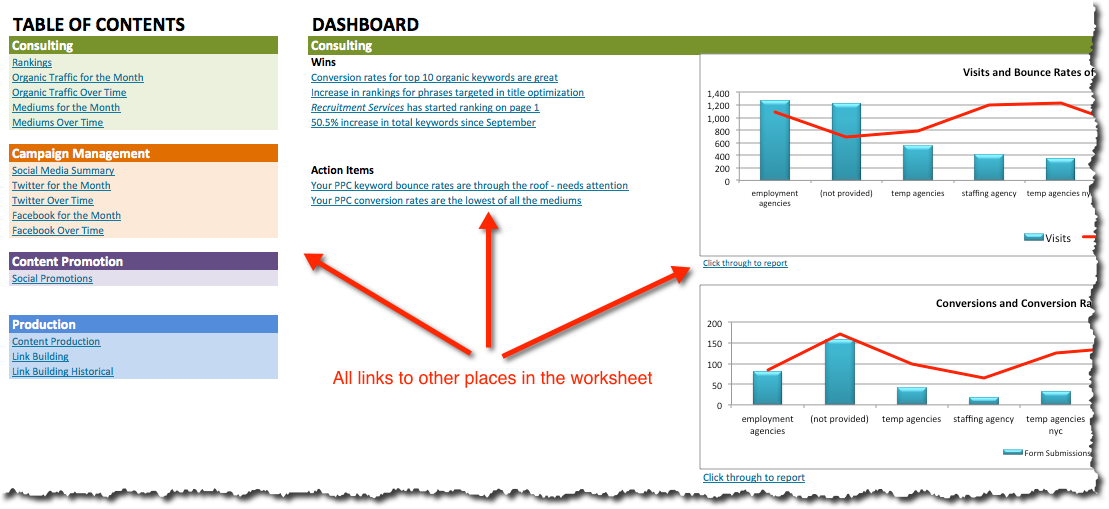
How To
To create an internal link on a PC, choose Link to > Place in this document. On a Mac, choose Document > Anchor > Locate. In both cases you can type in a specific cell reference (e.g., Sales!$K6) or choose a worksheet from a list.
Learn More
Learn more about how to work with hyperlinks on a PC or Mac from the Microsoft site.
To learn how to utilize internal linking in Excel dashboards — and much more — check out my Annielytics Dashboard Course.
I have still no idea how to add an anchor to a cell. You say: “On a Mac, choose Document > Anchor > Locate”. Where can I choose “document”? Could you tell me where is it in the menu?
Thanks in advance.
This was made for an older version of Excel. Just use Command-K. It always works.